a new way to live
If you receive or download a PDF file which has form fields in it that need to be filled and and/or possibly require a signature, this can be done using the free ADOBE ACROBAT READER DC tool.
(or you can do a Google Search for this tool).
First, open the file with Adobe Acrobat Reader program.
Filling in the Form Fields.
- Read and understand the form carefully for filling in any details and/or signing it.
- When you find the "enterable" fields, click on the field and enter the required details.
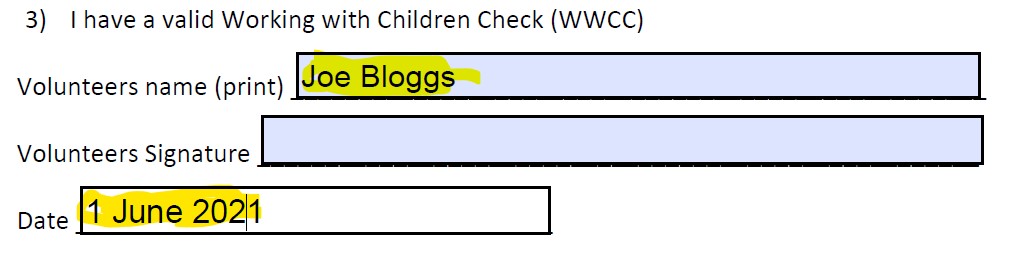
- if you need to sign the form, click on the signature field to select it.
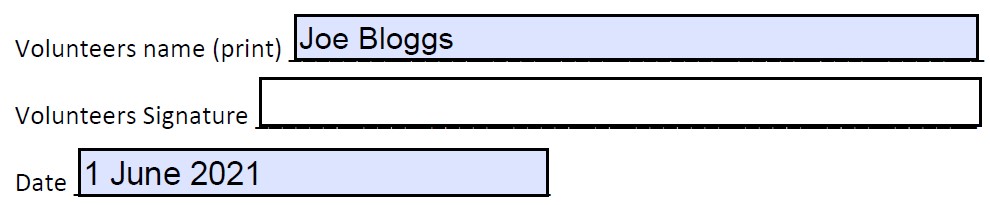
- In the menu bar at the top, click on the Signature Tool icon.

- An additional menu bar should be displayed which will allow you to add your signature or initials
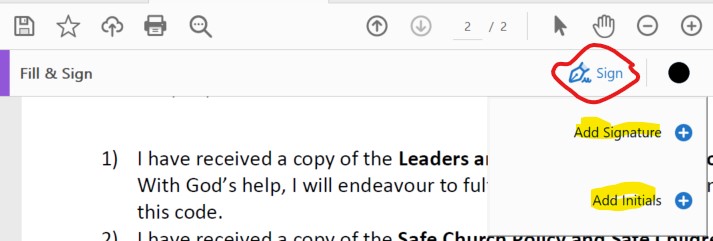
- If we click on Signature, for example, another window should appear to allow you to Type, draw or add an image of your signature.
you can elect to- Type your signature, and a scripted font will be used
- To draw your signature you could elect to use your mouse or, if you have a touch screen, your finger.
- select a previously prepared signature image from a file
Note that you can elect to save your signature so that it can be used next time.
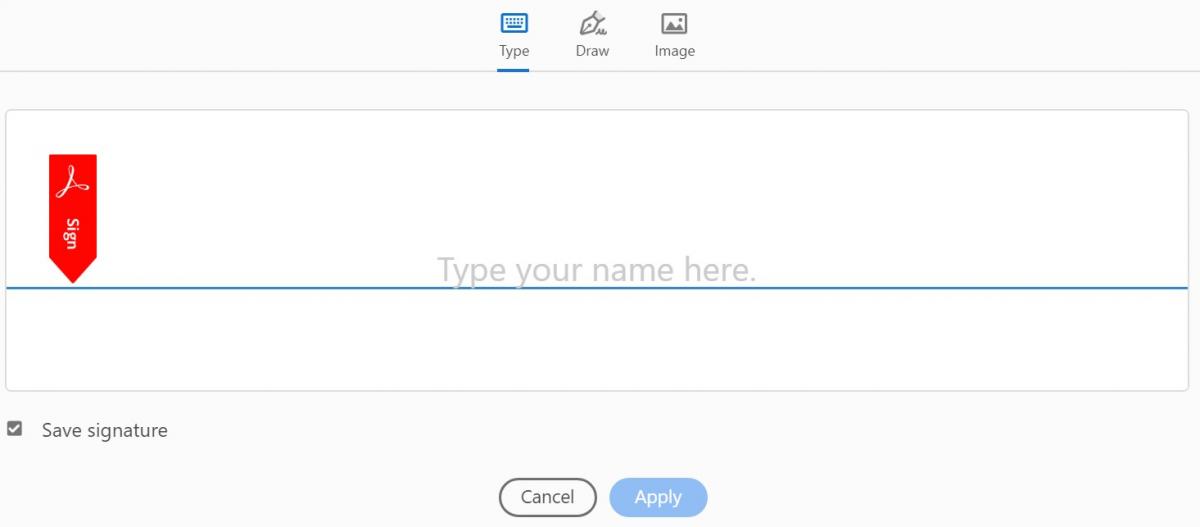
- Once you have drawn, typed or selected your signature, click the APPLY button.
- Typed:
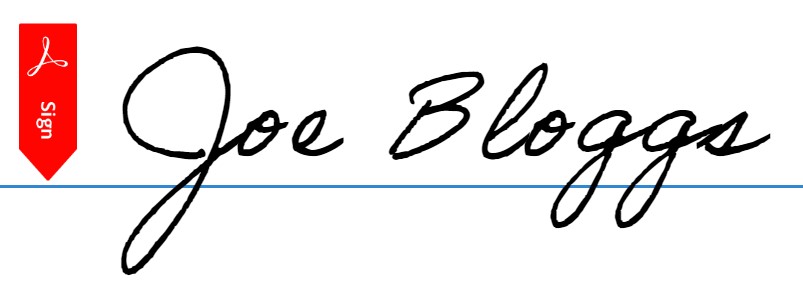
- Drawn
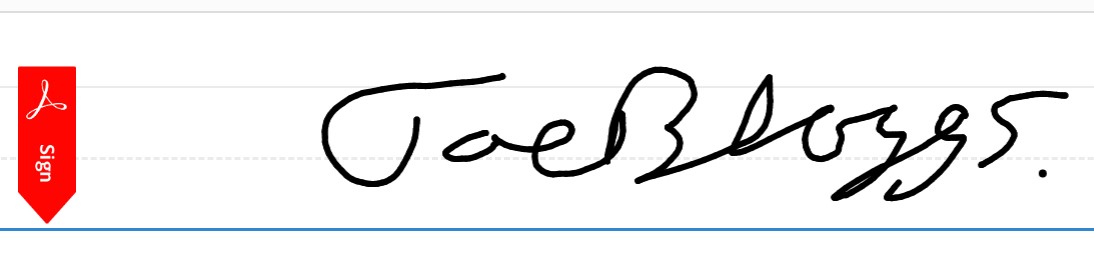
- Typed:
- If we choose to draw, and select the Apply button, we can drag the resulting image to the correct field on the form, and size it to fit, if needed.
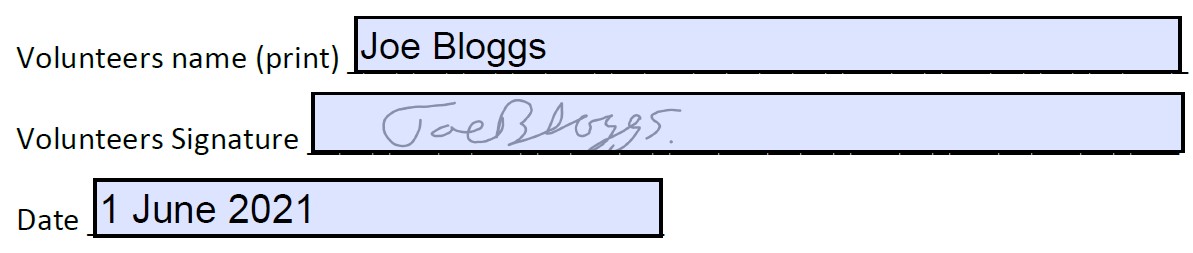
- Continue until all required fields have been entered and use the menu option "File / SAVE AS" to save the signed form somewhere where you will find it again.
- Check in the folder where you have saved it, that the file you have just saved does contain your entered data, and send it to whoever needs to receive it.
Random FAQs
- How to Pause Live Streaming and Restart the stream when appropriate.
- How do I set-up registration for an Event? (Admin use only)
- How to change video thumbnail images on YouTube channel
- How do I add people manually to an event? (Admin use only)
- Is there a log of SMS text Messages to and from ChurchTrac? (Admin use only)
- Does Freeway have a Copyright Policy?