 Please Note: The instructions below were created as per the software or service at the time of writing. Please Note: The instructions below were created as per the software or service at the time of writing.Recent upgrades may have changed the options and/or appearance of the topic in question. if so, please use Google to search for this topic for an updated answer! |
a new way to live
Some Quick Points:
- OneDrive provides a central place to store key documents for an organisation. Note that at Freeway we are using "OneDrive Personal" and not "OneDrive for Business".
- It allows easy collaboration without having to email copies of files to team members, even simultaneously if “Auto save” is used.
- OneDrive can be used by anyone with a free or paid Microsoft account.
- You can use your existing email address to create a free Microsoft Account if you need one.
- OneDrive can be accessed by a browser from anywhere, or any device, or can be synced to your computer so that it appears in your list of folders.
- A brief overview can be viewed here - https://support.microsoft.com/en-us/office/what-is-onedrive-187f90af-056f-47c0-9656-cc0ddca7fdc2?ui=en-us&rs=en-us&ad=us
- If you receive an invitation to a shared Freeway folder, then follow the instructions below.
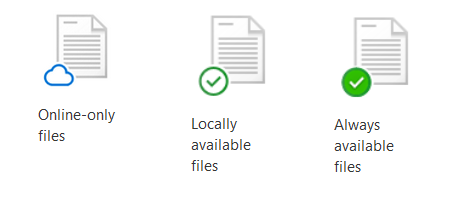
- You can have folders and files on demand, or on your computer – refer to https://support.microsoft.com/en-us/office/save-disk-space-with-onedrive-files-on-demand-for-windows-10-0e6860d3-d9f3-4971-b321-7092438fb38e?ui=en-us&rs=en-us&ad=us
- Keeps files only in the cloud, not available if you are not connected to the internet
- Bring them to your computer for viewing or editing, or
- Always have specific files and/or folders on your computer on your computer – available anytime
- There is also lots of help online, including short videos, so simply Google any questions.
- There will be two basic areas initially:
- “Freeway Deacons - Shared" - for use by Deacons only
- “Freeway Shared Folders" - for use by various volunteers and ministries, Multimedia, Club Freeway etc
- If you are a leader or volunteer you may be assigned access to specific subfolders within the structure.
Click here for Further hints and tips on using OneDrive
OneDrive Cheat Sheet
Click here
