 Please Note: The instructions below were created as per the software or service at the time of writing. Please Note: The instructions below were created as per the software or service at the time of writing.Recent upgrades may have changed the options and/or appearance of the topic in question. if so, please use Google to search for this topic for an updated answer! |
a new way to live
Please note that this method does not currently use Proclaim's survey feature!
The DirectPoll.com website provides this a free service.
This simple survey/polling tool is
- free
- easy to setup
- displays multiple choice questions, but only one question at a time
- can display real time answers as people vote
- Can be linked to via Church Connect
- Results Page can be displayed in real time for all to see via Proclaim ("Add item --? Webpage" option)
- Can re-started at will via the "administration link"
- Is valid for 30 days after creation
Basic Steps
- go to the DirectPoll.com website.
- Click "Create your Poll Now"
- .Enter an email address so that you can receive the necessary links for your survey.
All links will be unique for that survey!- Cockpit (administration) page
- Survey questions page for the audience (example)
- Results Page
- Cockpit (administration) page
- Add questions to your survey, remembering that those taking the survey will only see one question at a time, and the results will only be displayed one question at a time, until you move to the next question.
- When you have created all your questions, with appropriate options selected, click the button to start the survey.
- The Survey Questions Page, which you should have provided to participants via Church Connect etc, will then display the first question.
Until the survey has started they will see the following message
- Once started, questions will appear as per this example:
- Participants will need to answer the question, click VOTE button, and wait for the facilitator to move the survey on to the next question.
The facilitator can move to the next question via the cockpit page or the controls at the bottom of the results page.
You cannot go backwards! If you really need to do so, you can use the "RESET RESULTS" option the survey and completely restart from the beginning, meaning participants will need to vote again for each question..
- Each participant only gets only one chance to answer each question!
You can RESET RESULTS for the survey from the Cockpit webpage if you need to rerun the survey.
Displaying Results page within Proclaim.
To display the results, simply
- Add Item
- Select WEBPAGE
- Paste the link for the Results page into the LINK field.
- Once the survey has been started you should see the results in the preview pain in the right-hand column.
Until then you may see a QR Code to the survey questions page for participants. - You can Rename the Item if you wish.
|
Random FAQs
- What is the process if I want to volunteer at Freeway?
- Why are there different colours for events on the Church Calendar?
- How do I create a Custom Report" (Admin use only)
- What happens in a Small Group?
- How are screens configured within Proclaim?
- Does our Copyright license allow me to borrow sheet music to practice at home?
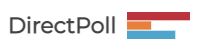
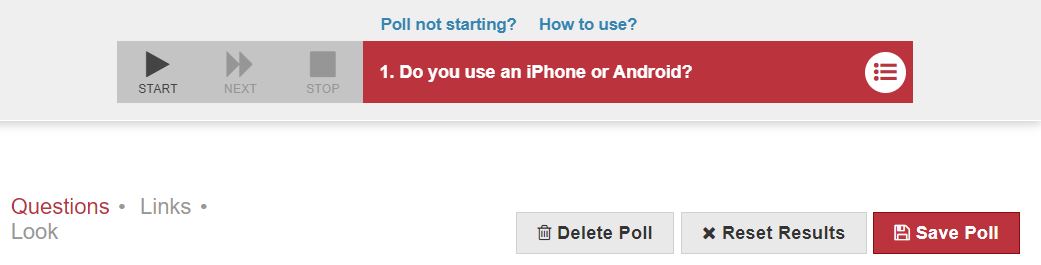
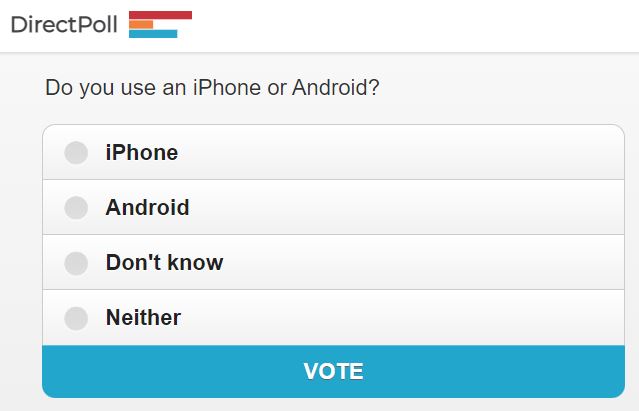
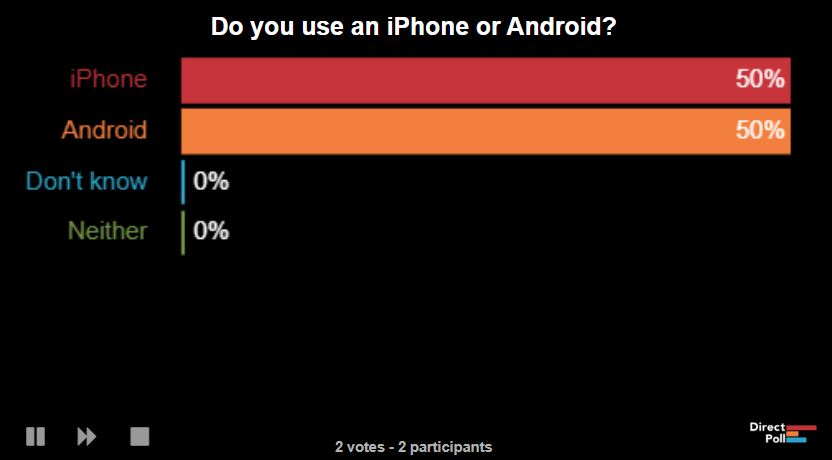
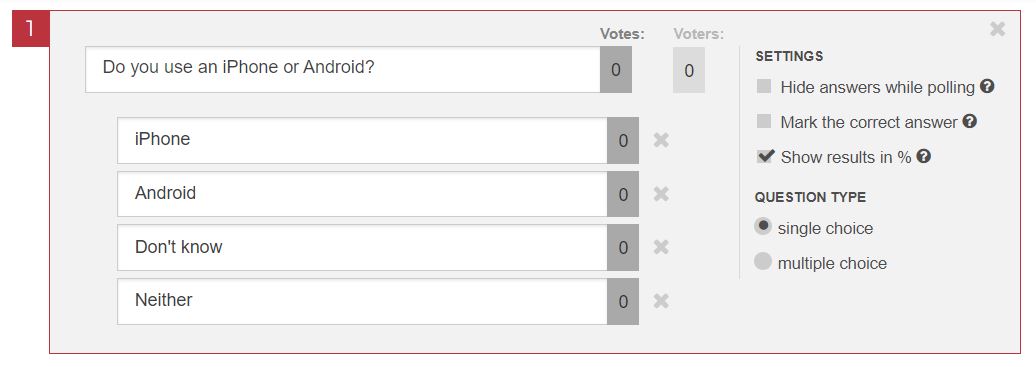
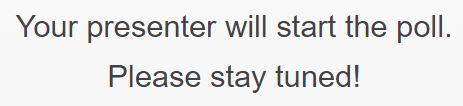

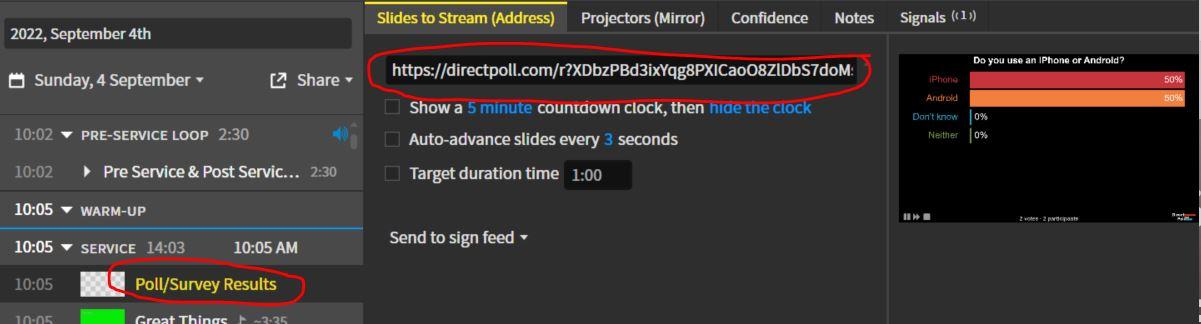
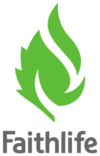 New to Proclaim?
New to Proclaim?