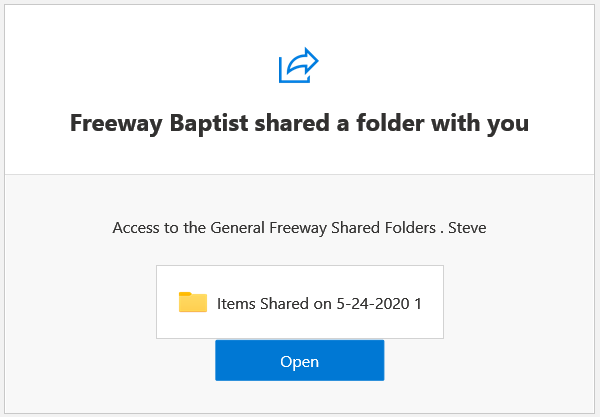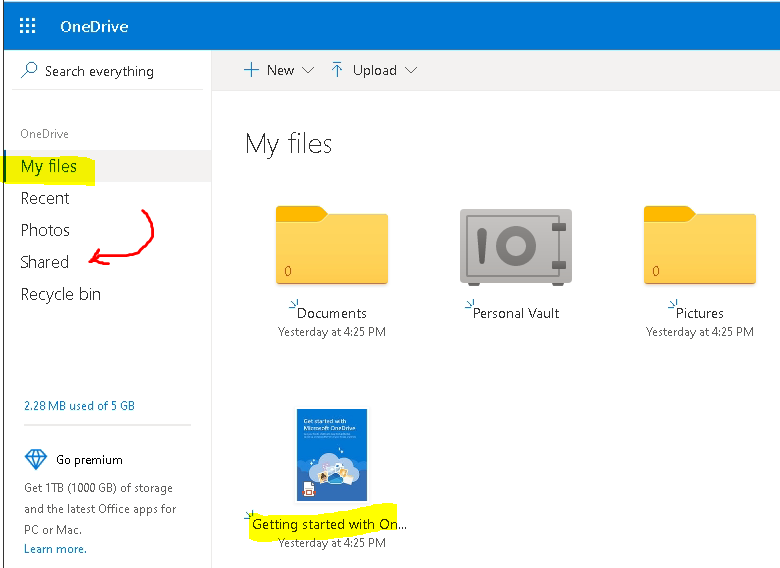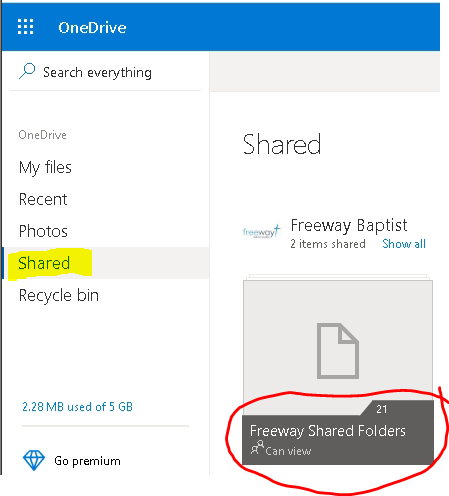a new way to live
- If you receive an email Invitation to a Shared OneDrive Folder, Click on the blue Open button
- A webpage will open**, showing you the folder. (** Or go to OneDrive.com and make sure you are logged in)
Click on the “Add to my OneDrive” link and the folder will be visible on your computer within Windows File Explorer.
If Folder is shared with EDIT Permissions
You will be able to add it to the OneDrive Folders on your computer!
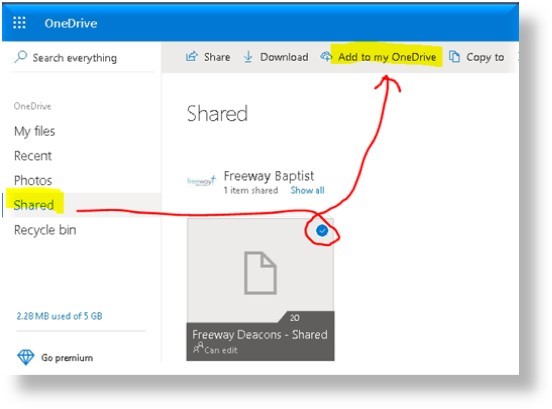
- Finish, by Clicking the “Add Folder” Button
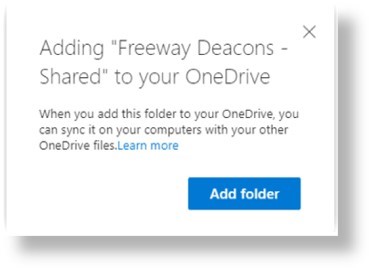
- You should see then in your File Explorer.
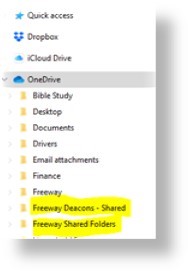
If Folder is shared with "VIEW ONLY" permissions
You will only be able to view and/or Download files Online, via a browser.
You will not be able to access them as normal files in Windows File Explorer. (or Finder > Go > Computer to browse the files on a Mac.)
Random FAQs
- Why should I use a password manager?
- Can Age Categories by automatically assigned in ChurchTrac? (Admin use only)
- How to display PowerPoint slideshow on a different screen
- How do I assemble the folding scaffold now available at Freeway?
- Is there a Church Connect App for my phone?
- What technical stuff needs to be done each week?