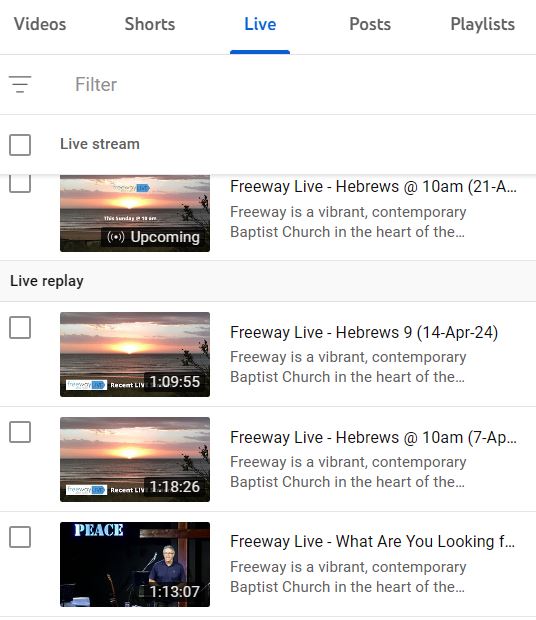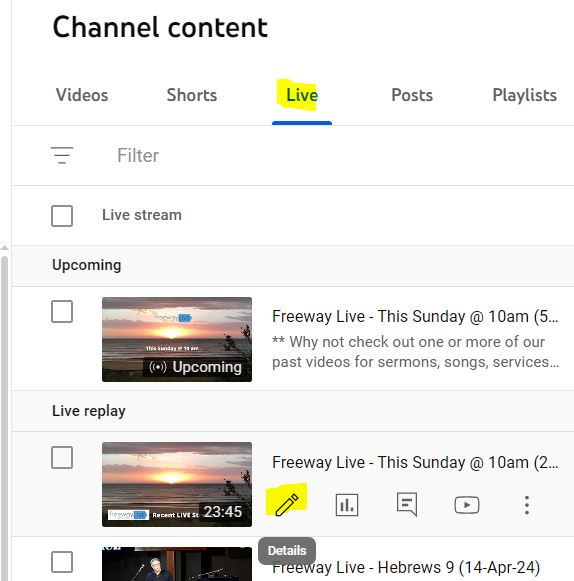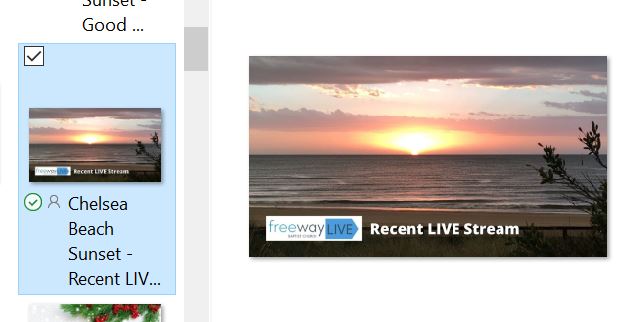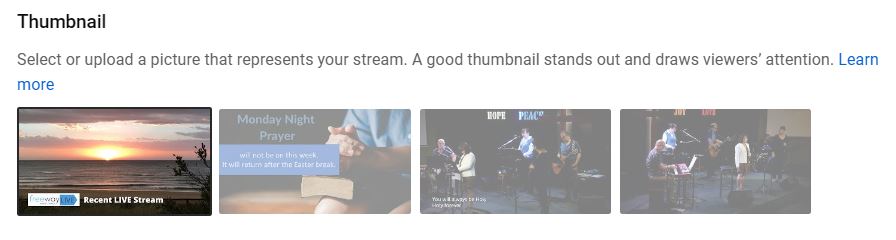a new way to live
How and why should we change the thumbnails of our videos on our YouiTube channel?
Why Change the Thumbnail Image?
After our worship service, it is normal practice to
- Stop the Live Stream
- Schedule a New Stream so that when the "Stream Button" on pressed on the console, on the following Sunday, it will start streaming on YouTube automatically.
After that is done, it is evident that we now have two (or possibly more) "Live" videos with the same thumbnail.
Ideally it would be good to change those in the past, and this can be done as per below:
- Login to the Freeway YouTube Channel - https://www.youtube.com/@freewaybaptist
(the Multimedia computer at Freeway should already be logged in and/or remember the details to do so. - Click on one the "View Your Channel" links.
- Click on the MANAGE VIDEOS button or link.
- Select the "Live" tab or option under the "Channel content" heading.
- Under the "Live replay" section, hover over the thumbnail of the video you wish to change, and click the "details" (pencil) option.
- Scroll down this resulting page, and
- If YouTube HAS NOT finished processing the recently ended stream in question (which takes 24 hours or so), the thumbnail appear as the default Chelsea Beach sunset picture and "This Sunday at 10am" caption, with no other suggested images. Ideally it would be good to change this to stop viewers' confusion, but this is optional.
To do so:- (a) Hover the mouse over the top-right corner of the left (and only) thumbnail option
- (b) Click the 3 vertical dots ":options" link, and click "Change"
- (c) Browse to the %onedrive%\Freeway Shared Folders\Webcasting\Images folder, and
- (d) select the "Recent Live Stream" image file (as a suggestion)
- (e) Once it has uploaded, click the blue SAVE button on the top right of the screen.
- if YouTube HAS finished processing the video file into Standard Definition (SD) and High Definition (HD) format, you will usually see 4 images to choose from for an alternative thumbnail.
simply click on the one you want to use, let it update and then click the blue SAVE button, top-right of the page.
- If you wish to use a separate, non-suggested, different thumbnail image, then you will need to take a screen shot, capture a frame of the video, or use an existing image, and use the 'Change" processed mentioned above (point 6(a) onwards).
Please note - to try and keep our channel videos with a uniform look, I have tried to use- Sermon Slide heading for extracted sermons

- Shots of the worship team for extracted songs

- shots of the speaker, for live services.

- Sermon Slide heading for extracted sermons
- If YouTube HAS NOT finished processing the recently ended stream in question (which takes 24 hours or so), the thumbnail appear as the default Chelsea Beach sunset picture and "This Sunday at 10am" caption, with no other suggested images. Ideally it would be good to change this to stop viewers' confusion, but this is optional.
Random FAQs
- How to invoke Spell Checker when editing web pages. (Admin use only)
- How can I practice songs in the Key that Freeway usually uses?
- Is there a church directory I can access.
- What do I need to Register for?
- Does Freeway have a Privacy Policy?
- Can I access church Connect if I don’t have an email address?