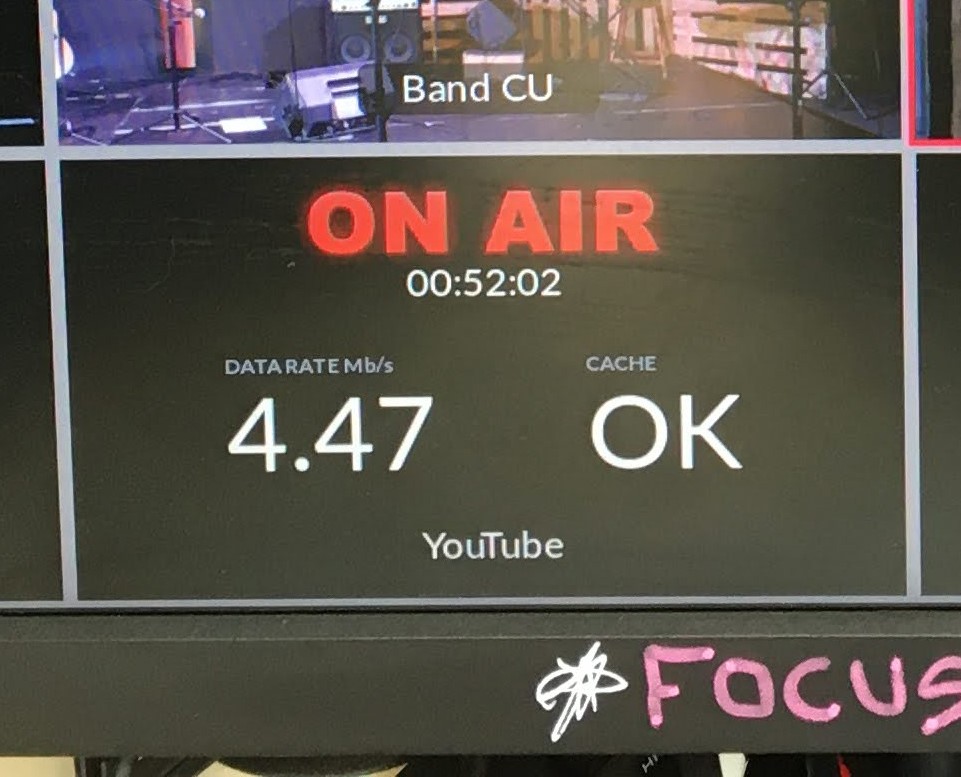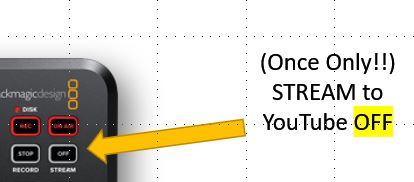a new way to live
If there are in-house matters, or sensitive issues being discussed, can I pause the live stream, and how?
Refer also to the Overview of Production Console
To PAUSE a Live Stream, follow these steps:
 In Proclaim on Multimedia computer:
In Proclaim on Multimedia computer:
 Ideally, display a slide pointing out that "Live stream will be interrupted for a short while".
Ideally, display a slide pointing out that "Live stream will be interrupted for a short while".
 On the Production Console
On the Production Console
 Swap to Camera 4 (the PC), by pushing the "4" button on the bottom left bank of buttons.so that this slide displays for about 6-8 seconds (as there is a delay in the stream).
Swap to Camera 4 (the PC), by pushing the "4" button on the bottom left bank of buttons.so that this slide displays for about 6-8 seconds (as there is a delay in the stream).
 After the slide has been displayed on the live stream for 6-8 seconds, Press the "Stream OFF" button on the production console, and the screen should revert back to "Off".
After the slide has been displayed on the live stream for 6-8 seconds, Press the "Stream OFF" button on the production console, and the screen should revert back to "Off".
- Online viewers should see the slide and perhaps a spinning wheel on their screens.
- You could check this by displaying the YouTube stream on your phone.
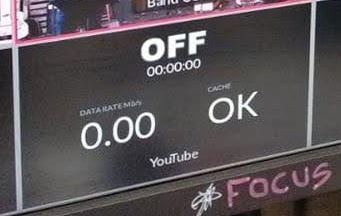
- Leave the Recording going so that we have a record of the service. On the adjacent screen the mode should still be showing a red "REC" for RECORDING.
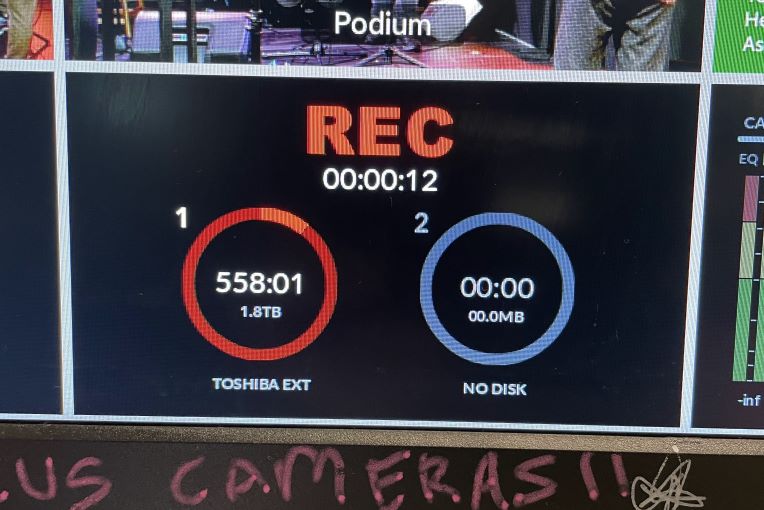
- Let the audio continue for the recording,.
 Switch back to the appropriate camera or media presentation (if there is one), so that recording (only) can continue appropriately.
Switch back to the appropriate camera or media presentation (if there is one), so that recording (only) can continue appropriately.
To Re-start the Live Stream, follow these steps:

 Simply Press the STREAM button on the top right hand corner of the production console. This is the same as when a Stream is initially started.
Simply Press the STREAM button on the top right hand corner of the production console. This is the same as when a Stream is initially started.
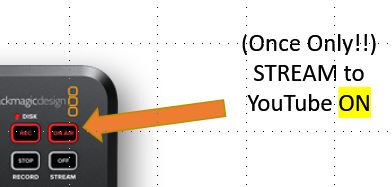
This should then cause the screen display to change from "Off" to "On Air" again.